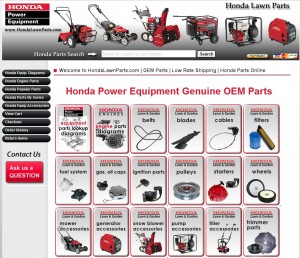 To find Honda Lawn Mower part numbers, use the online Honda Lawn Mower Lookup Tool. The tool may be accessed and used from any standard web browser. You can use the tool from a mobile device, too. Any Internet connected device with a web browser will enable you to look up a Honda mower part number.
To find Honda Lawn Mower part numbers, use the online Honda Lawn Mower Lookup Tool. The tool may be accessed and used from any standard web browser. You can use the tool from a mobile device, too. Any Internet connected device with a web browser will enable you to look up a Honda mower part number.
The Honda Lawn Mower Lookup Tool is completely free to use and easy to learn.
1.) Write Down Your Honda Mower Model Number
First, look on your Honda mower and find the model number. This number is used to quickly locate parts for your particular model of mower.
2.) Use the Model Number to Search for Your Honda Mower Parts
Using the model number you have recorded, you can perform a quick search using the “Search” input box on the home page. Simply type in the model number and click the “Search” button. A list of parts for your model of Honda mower will display below the Search input box.
3.) Click the Desired Parts Category Icon
Click the type of part for which you are searching. For example, if you are searching for an ignition part, click the Honda Ignition Parts category icon. A list of available products will display. Each part will have an image of the part with the part number listed below the picture. Click on the image to see the details page for the desired part.
4.) Add the Selected Part to Your Shopping Cart
When you click on the image of the part, the details page displays showing a larger image of the part. In addition, an “Add to Cart” button is shown in the bottom right corner of the screen. To purchase the part, click the “Add to Cart” button. The part is added to your shopping cart.
5.) Shop for Additional Parts
At this point, you have the option to continue to shop for more parts or to check out and purchase the part you have selected. If you choose to continue to shop, you can simply click the “Back” button in your browser until you return to the screen with the various Part icons. Alternatively, click the “Continue Shopping” button on the top right side of the screen. Click another Part icon to select another product. For example, if you also need to purchase a belt for your mower, click the “Belts” icon. A list of available Honda Mower belts will display.
Click the icon for the additional part you wish to purchase to once again display the details page for the part. Click the “Add to Cart” button to add the part to your shopping cart. Repeat the process for each Honda mower part you would like to purchase. When you have added all of the desired parts to your shopping cart, you will be ready to check out.
6.) Click the “Proceed to Checkout” button in the top right corner of the screen when you are ready to check out. Adjust any of the part quantities by typing the desired number of each part in the “Quantity” input box. Click the “Apply” button next to each “Quantity” input box to update the quantity and subtotal your order.
7.) Once again, click “Proceed to Checkout” to move to the next page of your shopping cart. At this point, you will see a notice that your “Order is 33% Complete.” You will need to log in with your email address and password if you have an existing account on the Honda Parts site. Otherwise, you will be able to create an account. To create an account, type you First and Last Name into the corresponding input boxes. Type your email address into the “Email Address” input box. Type a password into the “Password” input box, and the confirm the password by retyping it into the “Re-Enter Password” input box. Click the “Create an Account” button. Your account is created and a confirmation email is sent to the email address you provided.
Alternatively, you can check out as a “Guest.” You will need to supply an email address for your order confirmation. Type your email address into the “Email Address” input box and then click the “Guest Checkout” button.
8.) On the next page, you will provide your “Billing Information” and “Shipping Information” in the corresponding sections. If your shipping address is the same as your credit card billing address, you have the option to check the checkbox labeled “Same as Billing Address.” Otherwise, click the “Enter Shipping Address” link to show the Shipping Address form. If required, type your shipping information. Click the “Continue to Payment” button.
9.) Click the “Card Type” dropdown box and select the type of credit card you are using for the purchase. Type your credit card number into the “Credit Card Number” input box. Select the expiration date from the “Expiration Date” dropdown boxes and then type the three digit “CSV Code” found on the back of your credit card into the corresponding input box. Click the “Submit” button to process your order. A confirmation email is sent to the email address you have provided.
Your credit card will be charged and your order will be promptly shipped to the address you have provided. Check the verification email for the customer service phone number if you have any questions about your order.
